
Generated AI image by Microsoft Bing Image Creator
Introduction:
First off - have a Happy New Year of 2025 everyone! :)
What a busy and challenging year of 2024 it’s been.
Looking back, I’ve been wondering what can I look forward in uplifting my personal productivity when in comes to staying lazer-focus, maintain strong context aware of code repositories without losing to context switching, which I have been struggling to achieve for some considerable time.
Especially when it comes to having the decent monitor screen size as my external display to check out code, read code, write code, submit PRs, review PRs etc.
Hence the purpose of this writing up this blog post - describing my recent experience of installing ultra-wide curved monitor for my WFH setup.
As a software engineer, multitasking across several applications and coding environments is part of my daily routine. However, the constant switching between windows and tabs was a productivity killer. It’s been constant struggle for me over the course of my years of programming career. That’s when I decided to give an ultra-wide monitor a try. In this post, I’ll share how this piece of technology has transformed my workflow and significantly boosted my productivity.
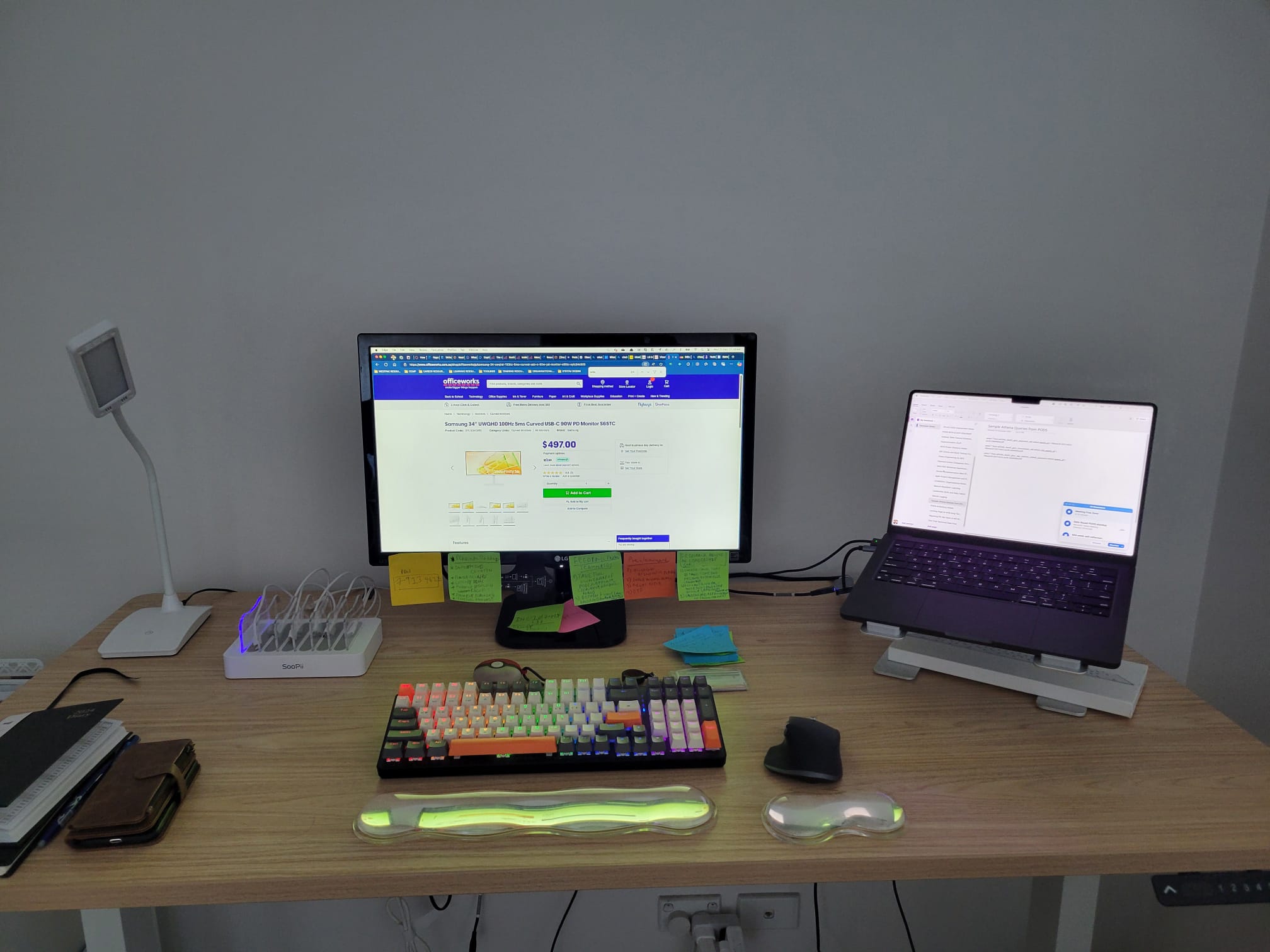
My old external LG 22” monitor WFH setup

My new ultra wide curved monitor improved WFH setup
First Impressions:
When I first set up my 34” ultra-wide curved monitor during the new year holidays, the sheer size was overwhelming, yet exciting. The expansive screen real estate was unlike anything I had worked with before. From the get-go, the potential for enhancing my coding environment was clear. The crisp resolution and the ability to have multiple windows fully visible side-by-side was a game changer. See the photos before and after the ultra-wide monitor setup.
Major Benefits:
The key benefits I gained from this setup are identified in following sections:
Code Management & Visibility:
- More Code on Screen: The most obvious benefit is the increased screen real estate. Engineers can view significantly more lines of code simultaneously, reducing the need for constant scrolling and improving context. This is particularly helpful when working with large codebases or multiple files.
- Side-by-Side Comparisons: Easily compare different versions of a file, or view related files (e.g., header and implementation) side-by-side without overlapping windows. This simplifies debugging and code reviews.
- Improved Debugging: Debugging is easier when you can see more of the call stack, variables, and watch expressions at the same time
- Wider View of Version Control Systems: See more branches, commits, and diffs in Git or other version control systems without constant resizing or scrolling.

My new ultra wide curved monitor with my VSCode editor expansive horizontal view
Multitasking & Workflow Efficiency:
- Reduced Window Clutter: Consolidate multiple windows onto a single screen, reducing the need to constantly switch between applications or minimize/maximize windows. This minimizes distractions and improves focus thus eliminated the need for alt-tabbing through different windows, allowing for a smoother workflow and less cognitive load.
- Enhanced Multitasking: Run multiple applications (IDE, browser, communication tools, etc.) simultaneously without them overlapping or feeling cramped. This allows for quicker task switching and a more streamlined workflow.
- Virtual Desktops: While not unique to ultrawides (such as Deskpad for eg), they become even more powerful with the extra space. Each virtual desktop can hold more windows and applications, allowing for better organization and separation of different projects or tasks.
- Improved Workflow with Integrated Development Environments (IDEs): Many IDEs are designed to take advantage of widescreen displays, allowing for better organization of panels, tool windows, and the code editor itself.
Improved Code Readability and Debugging:
One of the immediate advantages I noticed was in code readability. Being able to open multiple files side by side without line wraps meant less scrolling and easier navigation through complex codebases. Debugging became less of a chore because I could see more code at once, making it easier to trace function calls and variable usage across files.
Ergonomics & Comfort:
- Less Neck Strain: With more information displayed horizontally, users may experience less need to turn their heads back and forth, potentially reducing neck strain.
- Better Organization: The wider screen allows for a more organized and visually appealing workspace, which can contribute to a more comfortable and productive work environment.
- Less Eye Strain: Especially with ultra wide monitors that are curved, they are designed to match the curvature of your eye’s natural peripheral vision so I never need to strain my eyeball view from one extreme corner to another extreme corner of the monitor. In addition, modern ultra-wide monitors come with eye care options that helps to reduce the amount of blue light being emitted as you stare through the night so you should be able to sleep better after its long-continuous use.
- Higher HDR and Refresh rates: As a bonus, features like these makes things considerably more responsive, particularly if I’m scrolling through web pages or documents. Monitors with higher refresh rates also often have better motion handling, which helps text and images remain clear even if you’re quickly scrolling through spreadsheets, web pages, and more.
Better Collaboration and Communication:
During remote pair programming sessions, the ultra-wide monitor allowed me to share my screen without compromising on which parts of my workspace were visible to my colleagues. This made collaboration more effective and communication clearer, as we could all see the same level of detail.
Specific Scenarios:
There are two things that sprung to my mind that would find having ultra wide monitors would be beneficial:
- I remembered working on a particularly challenging project involving numerous legacy/new microservices I had developed and maintained at banking enterprise-wide banking organisation. Looking back, if I had begun to invest in purchasing my ultra-wide monitor earlier on, I would have been able to display each service’s logs side by side and grabbed much wider view of the interdependencies between microservices.
It would have granted me with better clarity and stronger system understanding - horizontal-wise(as per my increased screen real estate comment earlier).
This setup would have been crucial in helping me quickly identify and resolve issues that were affecting multiple services, significantly cutting down the debugging time potentially. - With modern IDEs and internet browsers these days, at the time of writing, we are slowly seeing more AI tools embedded into these such as MS CoPilot, TabbyML, Github CoPilot etc as part of viewing panels to interact that’s supposedly to drive our producitivty much further.
However, with normal built-in retina monitors on your laptops such Macbook Pro like mine, you will have reduced window viewing space for them consequently. Thus you will run into this constant battle in readjusting panels layout - for they always fight for your peripheral and central visions within view.
Having external monitor does certainly alleviate this pain.. but with ultra-wide type monitors, they will go even further in greatly reducing this pain down to minor nuisance. Again, all thanks to the increased screen real estate you gained from.
Tools and Setup:
To make the most out of my ultra-wide curved monitor, for Macbooks, I use a window management tool called Reactangle that allows me to easily snap windows into organized tiles. This tool maximizes my screen usage without the need to manually resize windows constantly. Additionally, adjusting the monitor’s resolution and scaling settings was key to finding the perfect balance between readability and screen real estate.
Having said that though - the tool is only possible if I have full admin rights to the Macbook, which in this case, it’s my personal Macbook. For work Macbooks, this is not possible due to company sofware usage restrictions policies so you have to consider alternate window management tools your company provides that may offer similar experience as popular open source tools like Rectangle - if possible.
Challenges and Considerations:
Adapting to an ultra-wide monitor wasn’t without challenges. Initially, the vast screen space was overwhelming, and I found my eyes tiring quickly. However, by adjusting the monitor’s brightness and using proper desk lighting, I was able to create a comfortable setup. It’s important to consider the ergonomics of using a large monitor to avoid strain.
In saying that, however, there are some potential downsides you have to consider as follows:
- Cost: Ultrawide monitors are generally more expensive than the standard widescreen monitors. Ultra wide monitors can be priced either under $1000 up or above slightly depending on the make and model brand you’re after. For even wider ultra wide monitors say up to 49”, they can go up to $2000 and beyond. For such high price points, they’re considered to be a more luxury item and I personally don’t find them any practical use for my daily personal work productity. You might as well get yourself an ultra wide entertainment TV for IMO. Thus you need to consider a budget for a good buy. I got my 34” Sony ViewInfinity S6 series for special half price during the Boxing day sale of 2024 so it was a good sale offer!
- Desk Space: They do require a larger desk area, especially for anything larger than the baseline standard of 27”. For my 34”, my present WFH desk I bought from Amazon about 3 years ago is about 180 cm in width so it’s more than suffice to cover.
- Eye Strain: Some users may experience eye strain if they have to constantly move their eyes across the wide screen. Proper viewing distance and breaks are important. Having said that, I mentioned eye care option in my above points so that help to reduce things greatly.
- Compatibility: Not all applications are optimized for ultrawide resolutions, which can sometimes lead to scaling issues or distorted UI elements. So be prepared in getting used to adjusting resolution sizes when connecting to devices such as laptops and desktops machines with their pre-built resolution sizes in order the monitors to adjust and abide by them.
With that said, here’s a Youtuber programmer who laments his regrets for buying super ultra-wide monitor as a luxury item purchase. Just to give you some perspective as an FYI.
Conclusion:
Switching to an ultra-wide monitor has been one of the best decisions for enhancing my productivity as a software engineer. The ability to view multiple applications at once, enhanced readability of code, and improved collaboration are just a few of the benefits. If you find yourself juggling multiple windows and applications, an ultra-wide monitor might just be the upgrade you need.
Hope my comprehensive guide in setting up ultra-wide curved monitor has been superful for you in your software development journey.
Till then, Happy Coding for 2025 and beyond!
PS: Do you know that ultra wide monitors come with built-in KVM switches these days? What that means simply is using one keyboard and one mouse, you can take control of multiple computing devices connected to one screen, depending on how many devices the make and model brand is willing to support. You can use the toggle menu to switch, say between Macbook OS/Windows 10/11/Ubuntu Linux, or however you may want to arrange the switch between your favourite OSes on the same screen.
Even better - you can also split the ultra-wide screen in half and view both of your favourite OSes at the same time - just like what I have done for my setup. All I need to do is switch the bluetooth peripheral device connectivity between two OSes and I’m all set! (see photos below).

My new ultra wide curved monitor with split screen between Windows 10 and Mac Sanoma OS

Close up view of split screen between Windows 10 and Mac Sanoma OS
Amazing isn’t it? Having ultra wide monitor with KVM switch feature gives me the very good reason to not leave my “abandoned” Windows 7(now upgraded to Windows 10)laptop unused for several years since I moved on to using Macbook a lot profesionally. I couldn’t find the space for my WFH setup prior to getting the ultra wide monitor.. but now it’s not longer sitting like an old furniture just to collect dust over time. I can have the best of both worlds, side by side, moving forth.
Have you used an ultra-wide monitor in your coding setup? What has been your experience? Share your thoughts and any tips you might have in the comments below!